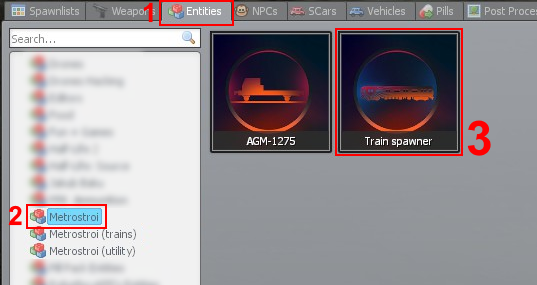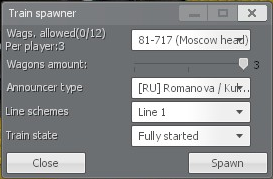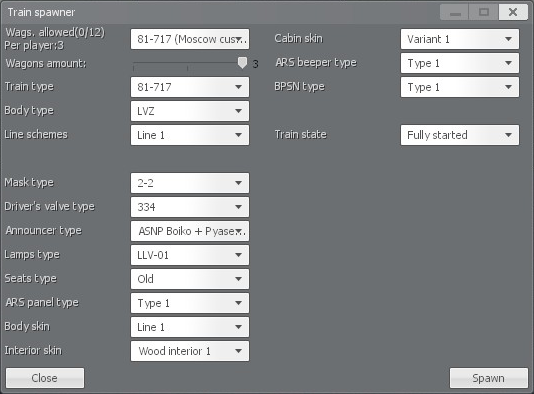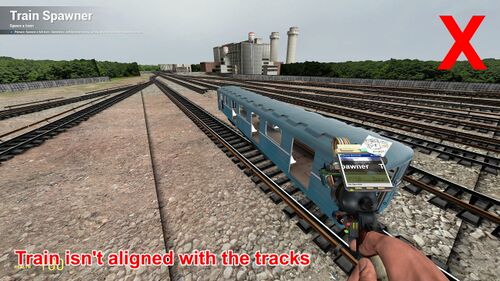Train spawning: различия между версиями
Курритто (обсуждение | вклад) м |
м (→Using the Train Spawner: typo) |
||
| (не показано 6 промежуточных версий 4 участников) | |||
| Строка 1: | Строка 1: | ||
| − | {{Langs | lang = en | ru = Спавн_состава | en = Train_spawning }} | + | {{Langs |
| + | | lang = en | ||
| + | | title = | ||
| + | | ru = Спавн_состава | ||
| + | | en = Train_spawning | ||
| + | }} | ||
| + | [[file:Metrostroi menu items.png|thumb|The Metrostroi categories in the Entities tab of the spawnmenu]] | ||
| + | If you have [https://wiki.metrostroi.net/wiki/Installing#Installation properly installed Metrostroi], you should see 3 new categories under the "Entities" tab in the spawnmenu (hold Q): | ||
| + | *Metrostroi | ||
| + | *Metrostroi (trains) | ||
| + | *Metrostroi (utility) | ||
| − | + | '''There are 2 ways to spawn a train:''' | |
| − | + | __TOC__ | |
| − | + | =Using the Train Spawner= | |
| + | Under the Entities tab, click "Metrostroi" then Train Spawner. | ||
| − | + | [[file:Spawning trains with train spawner.png]] | |
| − | |||
| − | + | You will be shown a dialog box of options which will allow you to customise the type of train you want to spawn, and the individual options for that train (some trains have more options than others) | |
| − | |||
| − | [[ | + | [[file:Train spawner.png]] |
| − | + | When spawning a custom-type train, such as the 81-717 Moscow custom, you are afforded a far greater degree of scrutiny over the train's cosmetics and features. | |
| − | [[ | + | [[file:Train spawner 2.png]] |
| − | + | Set whatever settings you are presented with in accordance with your preferences, then click the spawn button. | |
| − | + | You will now be given a toolgun that projects a preview of how the train will spawn. Point the toolgun at the tracks so that the train snaps into position, making sure to accommodate the other train cars that will spawn behind it. | |
| − | |||
| − | |||
| − | |||
| − | |||
| − | |||
| − | |||
| − | |||
| − | |||
| − | |||
| − | |||
| − | |||
| − | |||
| − | |||
| − | |||
| − | |||
| − | |||
| − | |||
| − | |||
| − | |||
| − | |||
| − | |||
| − | |||
| − | |||
| − | |||
| − | |||
| − | |||
| − | |||
| − | |||
| − | |||
| − | |||
| − | |||
| − | |||
| − | + | [[file:Badspawn1.jpg|500px]] [[file:Badspawn2.jpg|500px]] | |
| + | [[file:Badspawn3.jpg|500px]] [[file:Goodspawn.jpg|500px]] | ||
| − | + | Once it is in position, left click to spawn the train. | |
| + | =Manually spawning trains= | ||
| + | To manually spawn in a train, select the train cars from the "Metrostroi (trains)" category in the Entities tab. The trains will be dropped into the world in front of you in a cold-and-dark state. They will need to be manually lifted onto the tracks using the physics gun and started up using the [https://wiki.metrostroi.net/wiki/Train_basics#Starting_from_cold full procedure]. | ||
| + | [[file:Spawning trains manually.png]] | ||
[[Категория:Driving]] | [[Категория:Driving]] | ||
Текущая версия на 11:29, 26 марта 2021
| Available languages: Русский · English |
If you have properly installed Metrostroi, you should see 3 new categories under the "Entities" tab in the spawnmenu (hold Q):
- Metrostroi
- Metrostroi (trains)
- Metrostroi (utility)
There are 2 ways to spawn a train:
Using the Train Spawner
Under the Entities tab, click "Metrostroi" then Train Spawner.
You will be shown a dialog box of options which will allow you to customise the type of train you want to spawn, and the individual options for that train (some trains have more options than others)
When spawning a custom-type train, such as the 81-717 Moscow custom, you are afforded a far greater degree of scrutiny over the train's cosmetics and features.
Set whatever settings you are presented with in accordance with your preferences, then click the spawn button.
You will now be given a toolgun that projects a preview of how the train will spawn. Point the toolgun at the tracks so that the train snaps into position, making sure to accommodate the other train cars that will spawn behind it.
Once it is in position, left click to spawn the train.
Manually spawning trains
To manually spawn in a train, select the train cars from the "Metrostroi (trains)" category in the Entities tab. The trains will be dropped into the world in front of you in a cold-and-dark state. They will need to be manually lifted onto the tracks using the physics gun and started up using the full procedure.